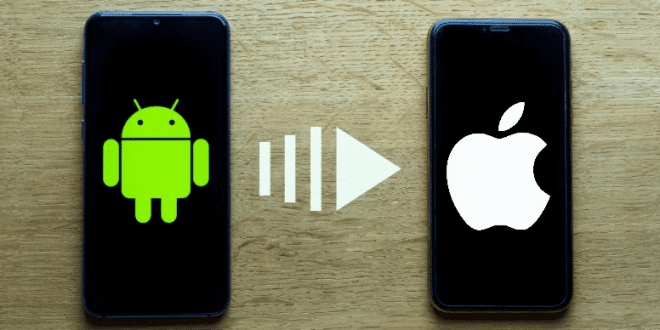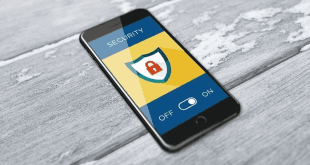Switching from Android to iPhone or the other way round
The fight between iOS and Android will continue as long as both operating systems exist. Some users prefer the simple but consistent Platform of Apple’s tight ecosystem. Some want much more control over their devices, which Android offers as open source software. There are good and bad to both platforms.
Although tempted, many users are afraid to take the drastic step of switching phones and operating systems. What about their photos, music collection and contacts? The process of migrating from iOS to Android or vice versa can be complicated but not impossible. There is therefore no reason to remain “stuck” on Apple or Android products, here we show you how to take the plunge without despairing in the attempt. In this part, we cover the steps to migrate from Android system to iOS. Before making the switch to a new device, make sure you back up all your data.
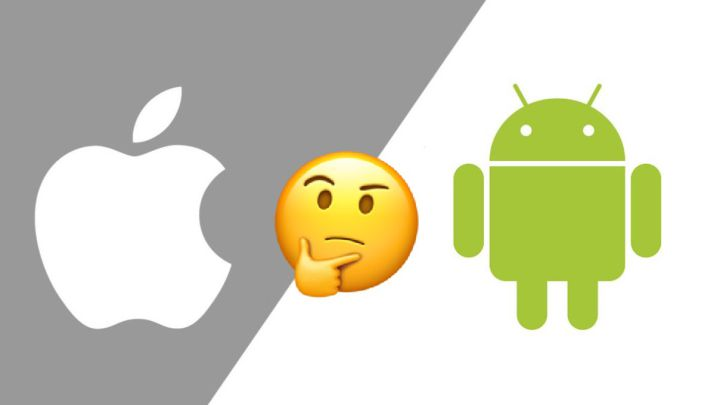
Use a migration app
If you don’t want to go through the step-by-step process of transferring your data, you can use the services of a free migration app for Mobile Data Transfer, although the apps available vary country by country. Apps is a convenient way for transferring contacts, calendars, photos, videos over a Wi-Fi connection, no computer or cable required to be connected with your device. Anyway, before we start with the following points. You just need to download the app on both phones; Android and iPhone and follow the instructions.
How to transfer your documents and contacts
When in setup process, you can add the email accounts you require for your new iPhone or iPad, also you can include any data associated with each email account, be it contacts, calendars or notes.
On the other hand, if you store your contacts and calendars on a social network account like Facebook or Twitter, you can use apps from those same networks to transfer them to your new iPhone.
To do this, you must log in from your mobile into the specific application you want and activate it in your calendar and contact settings. More Simpler if you create an iCloud account with your Apple ID, you can also import the contacts you saved in the v card file and keep them in the cloud.
To do this from your computer, go to www.icloud.com, log in with your Apple account and click on “Contacts”. Click the icon in the lower left corner that looks like a small gear and check “Import vCard” from the menu.
When you turn on your new iPhone, the setup wizard helps you activate iCloud on your phone. If you skipped this step in the setup process, you can manually enable it by going to Settings or Settings > iCloud. With iCloud, you can also access any Word, Excel, or PowerPoint documents you have stored in the cloud from your iPhone.
How to transfer your photos
In order not to lose the photos and videos from your Android phone, you will need to transfer them to your new iPhone or iPad using an app or a computer with iTunes. You will find different data transfer apps on the Apple App Store and Google Play Store depending on your country.
In addition to the general data migration apps mentioned above, there are photo-specific apps like PhotoSync. You can also transfer your images to iTunes using a Mac or PC computer. To do this, you will first need to transfer your photos from your Android phone to your computer and then sync them with iTunes.
Just be sure to keep your Android phone powered on until you’re sure everything has transferred. When you’re ready to sell it or give it away, or even leave it gathering dust in a drawer be sure to factory reset your old device.
By A W Moghul
 MVNO MVNE MNO Mobile & Telecoms industry intelligence Telecoms Jobs, News and Business
MVNO MVNE MNO Mobile & Telecoms industry intelligence Telecoms Jobs, News and Business